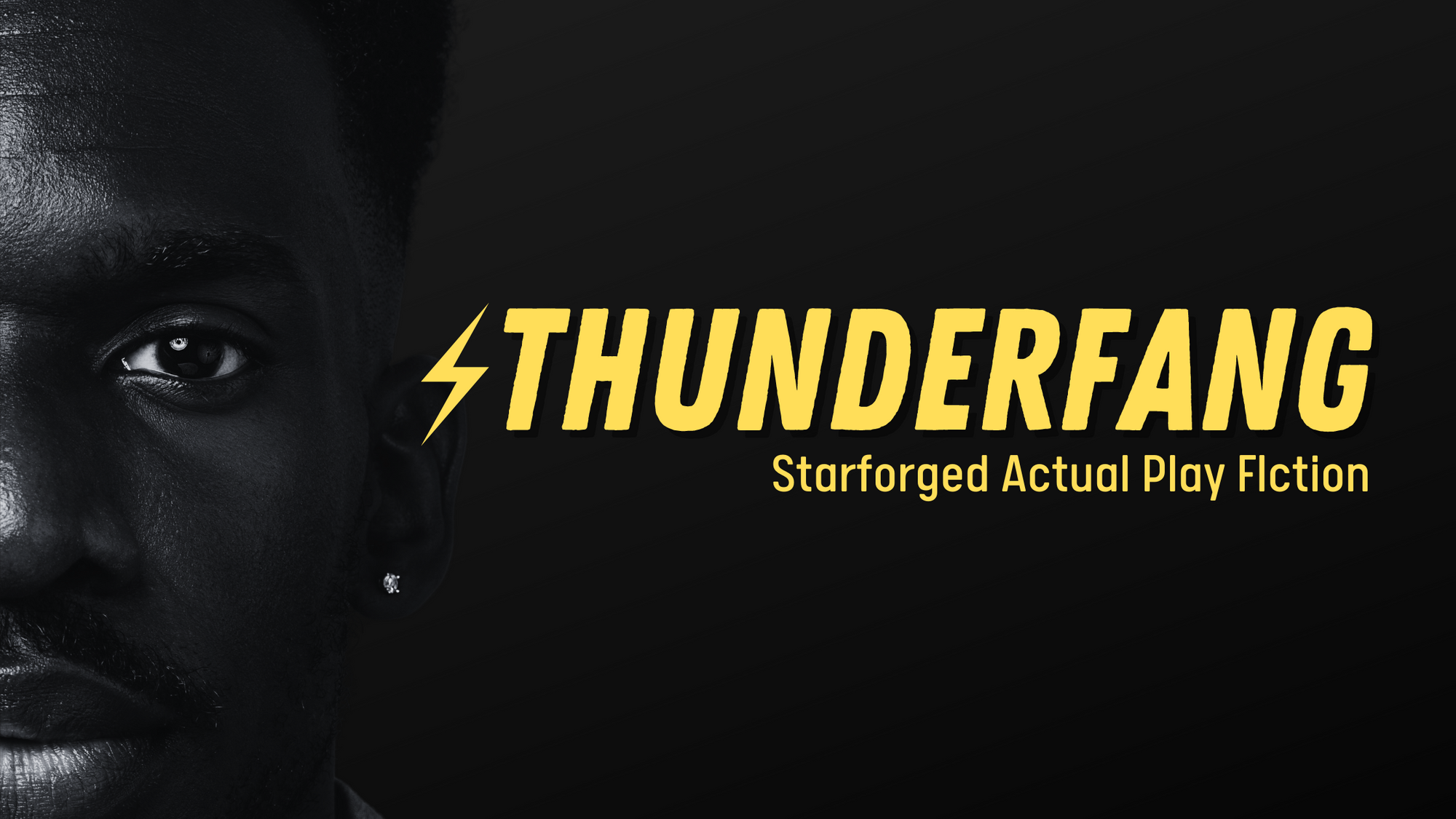Starforged Notion Template
Need a Notion template for your Ironsworn: Starforged game? I made one, just for us!
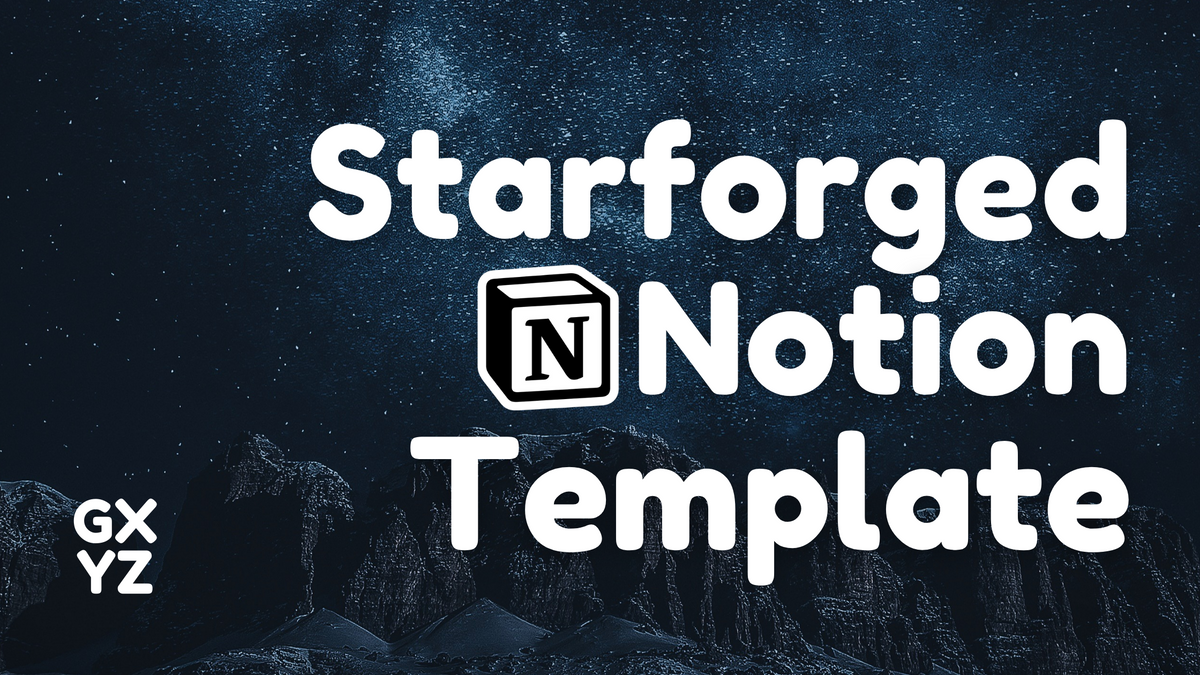

My entire life is in Notion. Included in my life are the various TTRPGs I play. I keep all my session notes, planning, and more in various pages and databases.
Starforged is my current obsession, so of course I keep my campaign notes in Notion. I learned a few formulas and some convenient ways to keep track of progress. It's been through a few iterations since my first campaign, and I think I've refined it to something useful. It can be a bit complex, so I'll break down how to use it below.

Changelog
- 1.0.1: So, I think I released it way too prematurely. lol Lots of little bug fixes.
- 1.0: Initial release
How to use this template
Sessions
The Sessions database allows you to organize your sessions. This database contains a Sessions Template that will give you space for session play, as well as linked databases to the various other databases contained within this entire template.
Contained within templates/pages: None.
Stats
To use the Stats database, change the Value to your current stat. Feel free to change the emoji attached to that database entry to whatever you want.
Stats are generally the same throughout a campaign, with very few assets modifying them. Its only purpose is to show you what your current stats are.
If you want, delete this table entirely and change this to something prettier! Just update the Session Template
Contained within templates/pages: Sessions
Assets
As you gain and upgrade assets, you can put them all here. This database is purely for reference. You can check the abilities of the asset you have upgraded, and add an image of the asset for easier reference. It's up to you!
Contained within templates/pages: Sessions
Impacts
As needed, check off a current impact you have. This database is purely for reference, similar to Stats.
Linked templates/pages: Sessions
Resources
This section contains your current resource levels. I've started you off with your basics: Health, Spirit, Supply, Momentum, and Integrity.
To add a new one, such as a Clock, Incidental Integrity, or Companion health, select a template within this database. You can do this in one of two ways: by creating an Empty Page and selecting the template from there, or via the New dropdown.
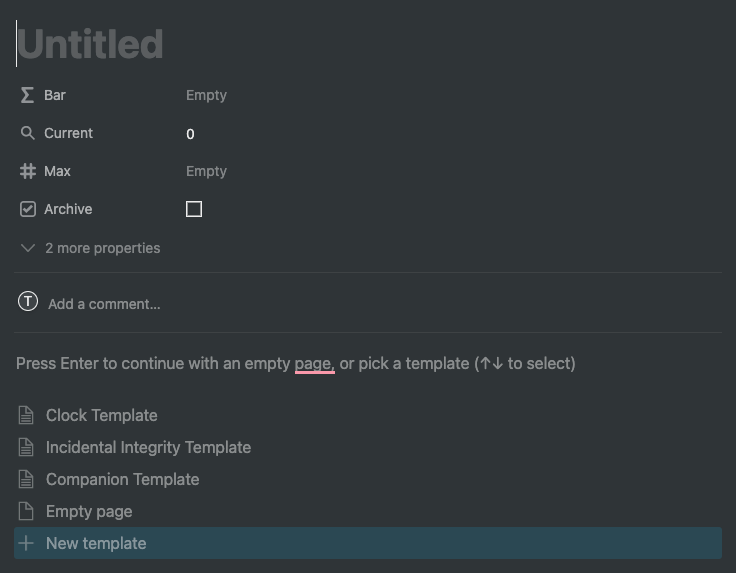
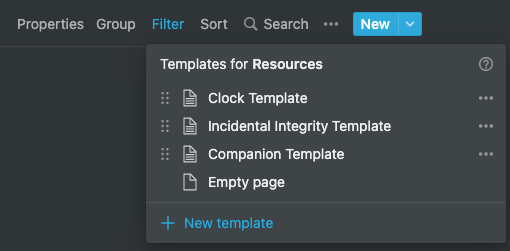
Set the Max value of the Resource and change the Initial value in the Resource Log, which you'll find at the bottom of the database entry for the resource.
When you want to burn Momentum, mark the Resource as
Archive. Then, create a new Momentum from the provided templates.Linked templates/pages: Sessions
Resource Log
From here, as your resources change, update the Resource Log with an entry containing the gains and losses you face during your adventure. The associated Resource bar should update as you add entries into the Resource Log. You can find the resource log in each individual Resource page, as well as the page containing the full log. On each individual Resource page, that Resource Log should be Filtered for that specific resource.
Linked templates/pages: Sessions
Tracks
This is – possibly – the bread and butter, the most complex piece of this template.
All of your tracks – Vows, Expeditions, Connections and Bonds, Combat – will be here (except for Legacy Tracks, which are detailed below).
As needed, create new Track entries. The best way to do this is to use one of the existing templates in the Track database. Then, assign the track a Challenge.
You can add brief notes to the Notes section, or on the page created for the individual Track entry.
When the Track needs resolving, select how the Track was Resolved: Strong Hit, Weak Hit, Miss, or Forsaken. If the Track awards ticks, it will automatically update the associated Legacy Track. (If it does not, ensure that the Track's Associated Legacy Track is properly set)
To mark progress on a Track, add an entry to the Progress Log.
Linked templates/pages: Sessions
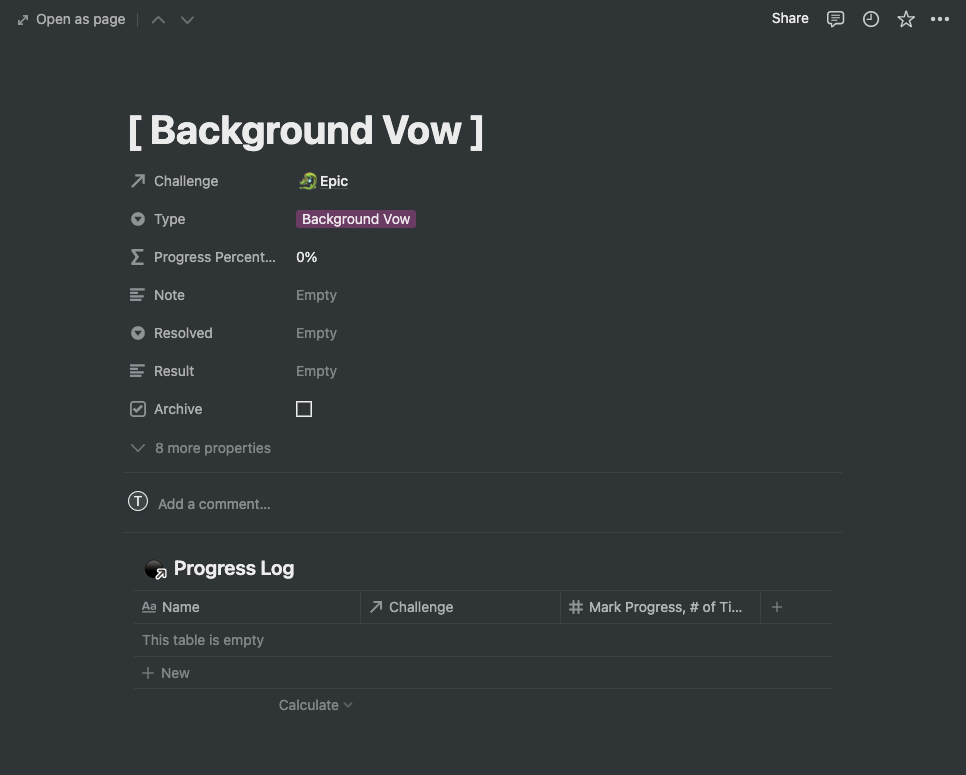
Progress Log
As you make progress on a Track, you add individual entries into the Progress Log. For instance, when you Reach a Milestone on a Vow Track, you'll add an entry to the Progress Log. You can find a filtered Progress Log for each Track on their associated entry page.
If you need to upgrade the Track (for instance, as a result of a Miss on Finish and Expedition), you need to add a Progress entry at the original Challenge and fill in the Remove Progress Boxes with how many progress boxes were removed. Then, update the Track’s challenge, and use the new Challenge for future Progress entires. The Tracks and Progress Log tables should handle everything else for you. For other upgrade reasons (such as upgrading because of Sleuth), change the Challenge of the Track and use the new Challenge going forward in the Progress Log.
Linked templates/pages: Sessions
Experience
Legacy Tracks
This database is mostly Read-Only. However, there is one column that you should utilize as needed: Additional Ticks. Many assets offer ticks in association with using the moves. You can place those additional ticks here. In a future update, I may create a log for this, similar to the Resource Log.
Linked templates/pages: None.
Total Experience
This is a Read-Only database. It will calculate the total amount of XP you have earned, the total amount spent, and the remaining balance that you have.
Linked templates/pages: None.
Used Experience
In this database, add an entry as you purchase or upgrade assets. Note the cost associated with the purchase or upgrade, and the Total Experience database will use that to calculate how much XP you have remaining.
Linked templates/pages: None.
Challenge
This database is Read-Only! This is used in the Tracks and Progress Log databases to calculate pretty much everything.
Linked templates/pages: None.